How To Fix Face ID Not Working Or Unavailable iPhone
Face ID, Apple’s advanced facial recognition technology, has transformed the way we unlock our iPhones, authenticate transactions, and secure our personal data. By scanning our unique facial features, Face ID provides a seamless and secure user experience. However, there may be instances when Face ID stops working as expected, leaving iPhone users frustrated and seeking solutions to restore this convenient feature.
If you’re encountering issues with Face ID on your iPhone, such as the feature not recognizing your face, failing to unlock your device, or displaying error messages, you’re not alone. In this article, we’ll explore common reasons why Face ID may malfunction and provide practical troubleshooting steps to help you resolve the issue. Whether it’s a minor software glitch, a hardware-related problem, or incorrect Face ID setup, we’ll guide you through the necessary troubleshooting steps to restore Face ID functionality and regain access to the seamless and secure experience it offers.
Before diving into the troubleshooting steps, it’s important to understand the potential causes behind Face ID issues. Software updates, changes in lighting conditions, dirty or obstructed TrueDepth camera sensors, or even minor changes in your appearance can all contribute to Face ID not working as intended. So, let’s delve into the solutions and get your iPhone’s Face ID back up and running smoothly.

Possible Reasons for Face ID Not Working or Unavailable
There can be several reasons why Face ID may not work or become unavailable on an iPhone. Some possible reasons are:
– Facial changes or obstruction: If there are any changes to the user’s face, such as a new haircut or beard, or if the camera is obstructed by something like a case or dirt, Face ID may not work properly.
– iPhone software update issues: If the iPhone software is not up to date or has been recently updated, it may cause Face ID to not work properly.
– Hardware problems: If there is any damage to the front camera or TrueDepth sensor, Face ID may not work properly.
Steps to Fix Face ID Not Working or Unavailable iPhone
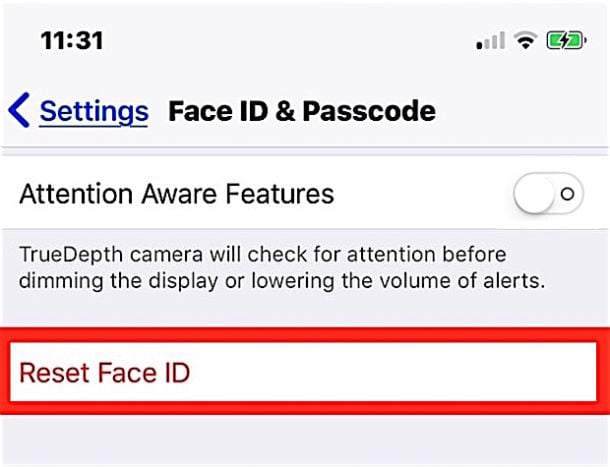
Check for any obstructions or facial changes
Check the front camera and TrueDepth sensor for any obstructions, such as a case or dirt. Also, make sure there are no facial changes that may affect Face ID, such as a new haircut or beard.
Reset Face ID
If there are no obstructions or facial changes, try resetting Face ID. To do this, go to Settings > Face ID & Passcode > Reset Face ID. Then set up Face ID again.
Update iPhone software
Make sure the iPhone software is up to date by going to Settings > General > Software Update. If there is a software update available, download and install it.
Restore iPhone to factory settings
If none of the above steps work, try restoring the iPhone to its factory settings. This will erase all data and settings on the iPhone, so it’s important to back up the iPhone before doing this. To restore the iPhone to factory settings, go to Settings > General > Reset > Erase All Content and Settings.
Contact Apple support for hardware issues
If the issue still persists, it may be a hardware problem. Contact Apple support or visit an Apple Store to get the iPhone checked and repaired. Also see how to unlock your iphone without face id or passcode.
Conclusion
While encountering issues with Face ID on your iPhone can be frustrating, it’s important to remember that there are solutions available to address the problem. By following the troubleshooting steps outlined in this article, you can often resolve the issue and restore the seamless functionality of Face ID.
In cases where software-related issues are causing Face ID to malfunction, updating your iPhone’s operating system to the latest version can often rectify the problem. Additionally, ensuring that the TrueDepth camera sensors are clean and unobstructed, adjusting the lighting conditions, and verifying that your face is properly enrolled in Face ID settings are crucial steps to troubleshoot hardware and setup-related issues.
However, if you’ve exhausted all the troubleshooting steps and Face ID is still not working, it may be necessary to seek further assistance. Reach out to Apple Support or visit an Apple Store to consult with a trained technician who can provide more advanced troubleshooting or determine if a hardware repair or replacement is necessary.
Remember, Face ID is designed to enhance the security and convenience of your iPhone experience, and restoring its functionality is worth the effort. By following the steps provided and seeking professional help if needed, you can ensure that Face ID once again recognizes your face reliably, providing a seamless and secure way to unlock your device and access your personal information.














