Verizon Router Red Globe: Understanding and Fixing the Issue
As a Verizon customer, you may have encountered the red globe icon on your router. This icon indicates that there is a problem with your internet connection. If you’re experiencing slow internet speeds or connection drops, it could be due to the red globe. In this article, we’ll explain the red globe on Verizon router, its causes, and how to fix the issue.
In the realm of home networking, the Verizon Router Red Globe issue has become a topic of frustration for many users seeking a seamless and reliable internet experience. This perplexing problem arises when the router’s LED indicator, typically displaying a solid white light or other designated color, turns into an ominous red globe, signaling an issue with the network connection. Understanding the causes and possible solutions to this vexing dilemma is crucial for restoring uninterrupted connectivity and getting back to enjoying the full potential of your Verizon router.
The appearance of the red globe on the Verizon router can stem from various factors, including connection issues, firmware glitches, or even a signal disruption from your internet service provider. It’s important to note that this issue is not limited to a specific router model but can occur across various Verizon router models.
When faced with the red globe issue, the first step is to troubleshoot the network connection. Start by ensuring all cables are securely connected and there are no physical damages. Power cycling the router by unplugging it from the power source, waiting for a few seconds, and then plugging it back in can also help resolve temporary glitches.
If the red globe persists after these basic troubleshooting steps, it’s advisable to check for any available firmware updates for your Verizon router. Manufacturers often release firmware updates to address bugs and improve performance. Updating to the latest firmware version can potentially resolve compatibility issues or software bugs that may be causing the red globe problem.
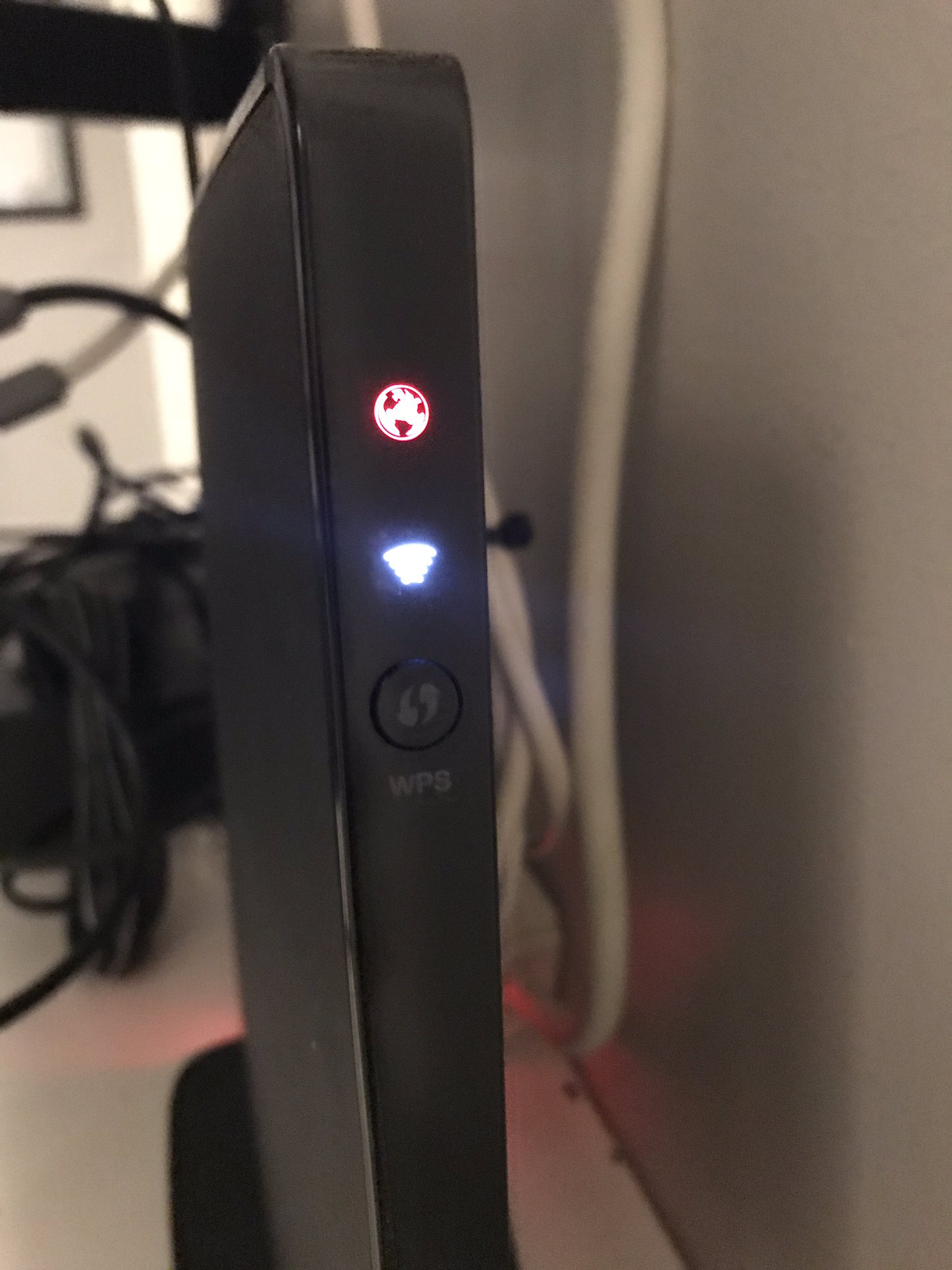
Understanding the Red Globe on Verizon Router
The red globe icon is a warning sign that indicates a problem with your internet connection. It can appear on the Verizon router for various reasons, including:
- Router overheating
- Outdated firmware
- Signal interference from nearby devices
- Loose or damaged cables
The red globe on Verizon router can cause various problems, including slow internet speeds, frequent connection drops, and poor signal strength. If you encounter this issue, you need to troubleshoot the problem to fix it.
Troubleshooting the Red Globe on Verizon Router
If you’re experiencing the red globe on Verizon router, you can take the following steps to troubleshoot the problem:
Basic troubleshooting steps to take
- Restart your router by unplugging it from the power source and plugging it back in.
- Check the cables connecting the router to the modem and ensure they’re not loose or damaged.
- Check the modem’s connection and ensure it’s working correctly.
- Update your router’s firmware to the latest version.
Advanced troubleshooting steps to take
- Perform a factory reset on your router by holding the reset button for 10 seconds.
- Change your router’s channel to minimize signal interference from nearby devices.
- Disable your router’s firewall temporarily to see if it’s causing the issue.
Other things to consider while troubleshooting
If the above steps don’t fix the red globe on Verizon router, you may need to consider other factors, including:
- Checking your internet service provider’s status to see if there are any outages in your area.
- Contacting Verizon’s customer support for further assistance.
- Getting a new router if your current one is outdated or faulty.
Possible Solutions to Fix the Red Globe on Verizon Router
If the troubleshooting steps don’t work, you can try the following solutions:
Verizon’s recommended solutions to fix the red globe
If you contact Verizon’s customer support, they may suggest the following solutions to fix the red globe:
- Replace the router’s power supply if it’s not providing enough power.
- Upgrade your internet plan to get a stronger signal.
- Reset your Verizon router to its factory settings.
DIY solutions that can help fix the red globe
If you prefer to try DIY solutions, you can try the following:
- Move your router to a different location away from interference sources such as microwaves or cordless phones.
Try a different ethernet cable to see if that fixes the problem.
- Check the cable modem signal levels to ensure that they’re within acceptable limits.
When to seek professional help
If none of the solutions work, you may need to seek professional help. You can contact a technician or an IT expert to diagnose and fix the issue. You can also reach out to Verizon via their tech support number at 800-837-4966 or check their website at https://community.verizon.com/t5/Home-Internet/Can-t-can-t-connect-to-internet-Red-globe/td-p/1530708
Conclusion
The red globe on Verizon router can cause significant problems with your internet connection, but it’s a common issue that can be fixed by following the steps outlined in this article. If you’re experiencing the red globe on your Verizon router, start with the basic troubleshooting steps and then move on to more advanced solutions if necessary. If all else fails, seek professional help. By following these steps, you can resolve the issue and get back to enjoying a strong and stable internet connection.














